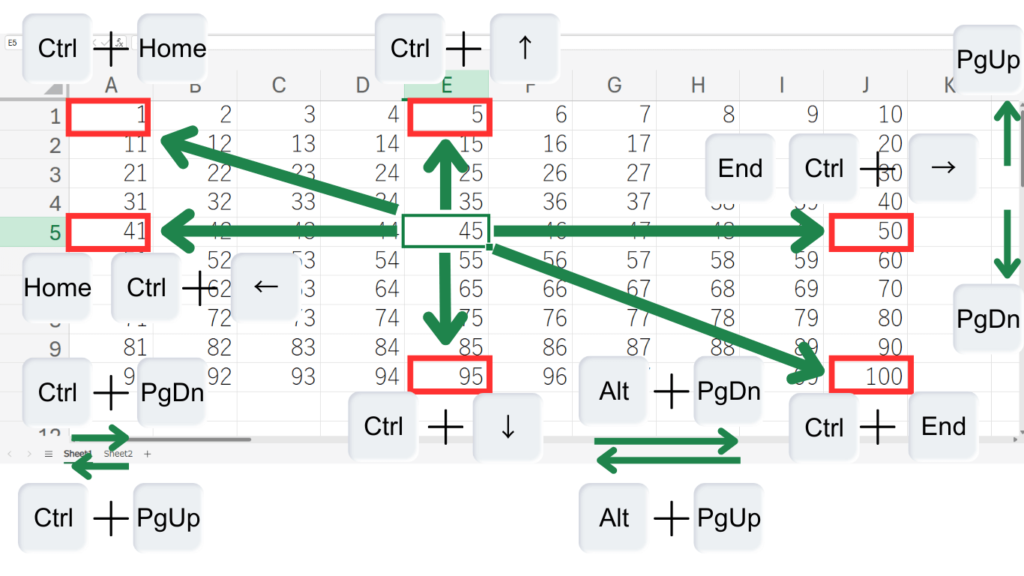
Mastering Cell and Sheet Navigation in Excel
When it comes to navigating between cells and sheets in Excel, most people rely on the mouse or arrow keys, which can be time-consuming for extensive data work. By mastering a few keyboard shortcuts, you can move more efficiently, jump to the edges of data tables, and quickly switch between sheets.
Essential Navigation Shortcuts
- [Ctrl + Arrow Keys]: Jump to the edges of your data in any direction—up, down, left, or right. This is ideal for large datasets.
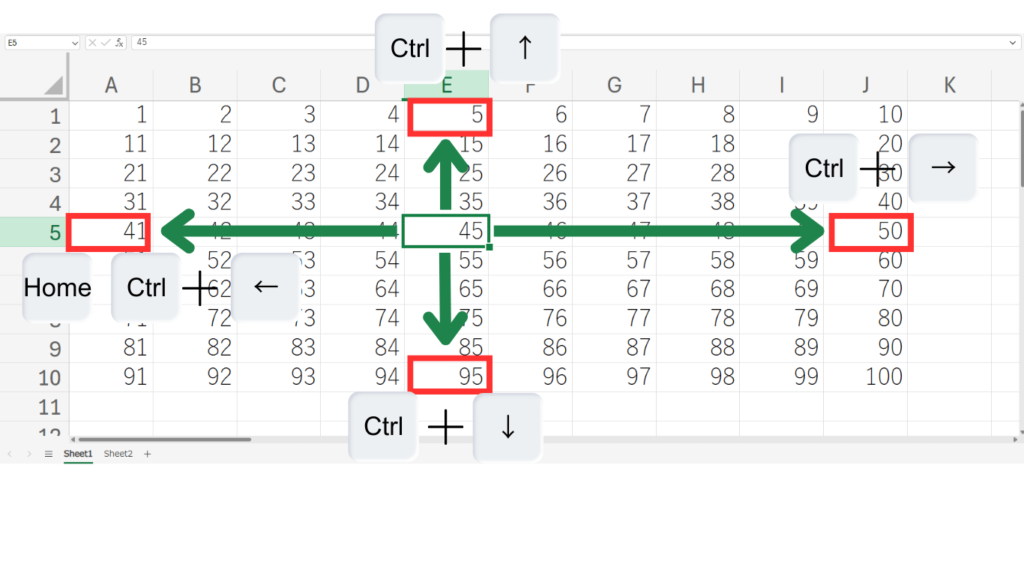
- [Home] / [End]: Move directly to the start or end of a row. Press End followed by Enter to reach the end of the row.
- [Ctrl + Home] / [Ctrl + End]: Instantly navigate to cell A1 (top-left corner) or the last cell of your dataset.
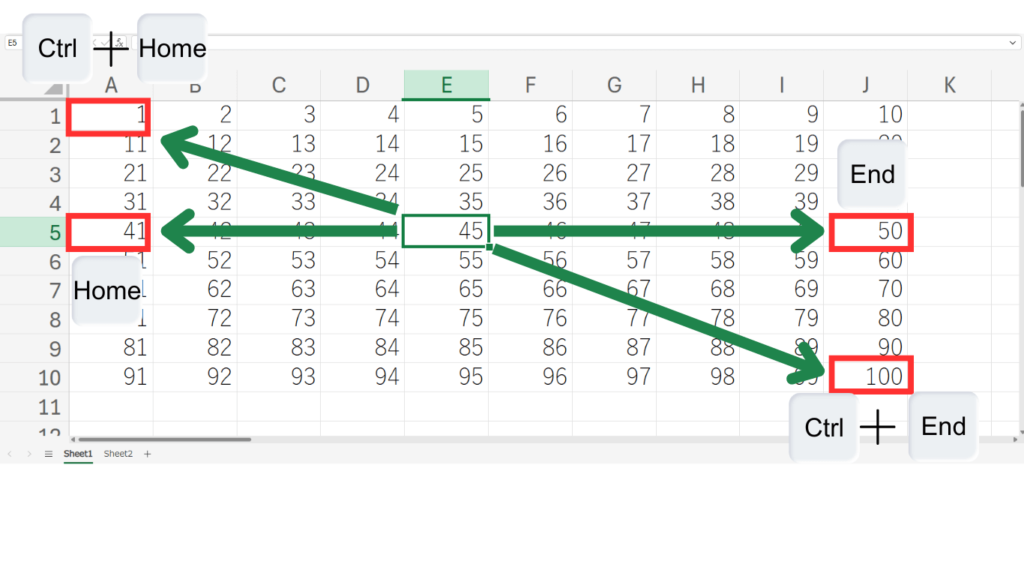
- [PgDn] / [PgUp]: Shift the visible part of your screen up or down by one page without changing your selected cell.
- [Alt + PgDn] / [Alt + PgUp]: Move the view to the right or left by one page.
- [Ctrl + PgDn] / [Ctrl + PgUp]: Quickly jump to the next or previous worksheet.
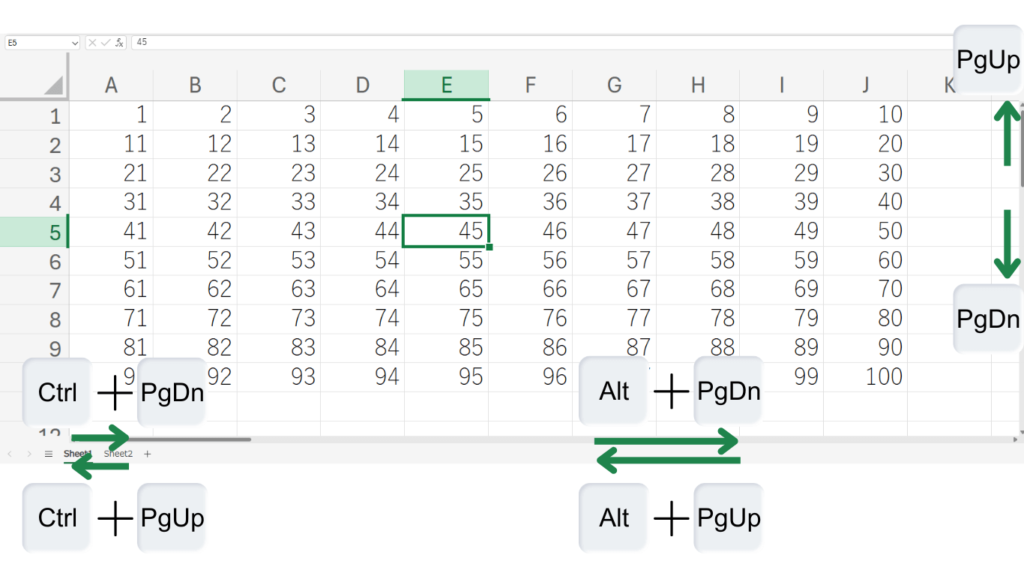
Bonus Tip
If you need to jump to a specific cell, type its reference (e.g., “B10”) in the “Name Box” in the top-left corner and press Enter.
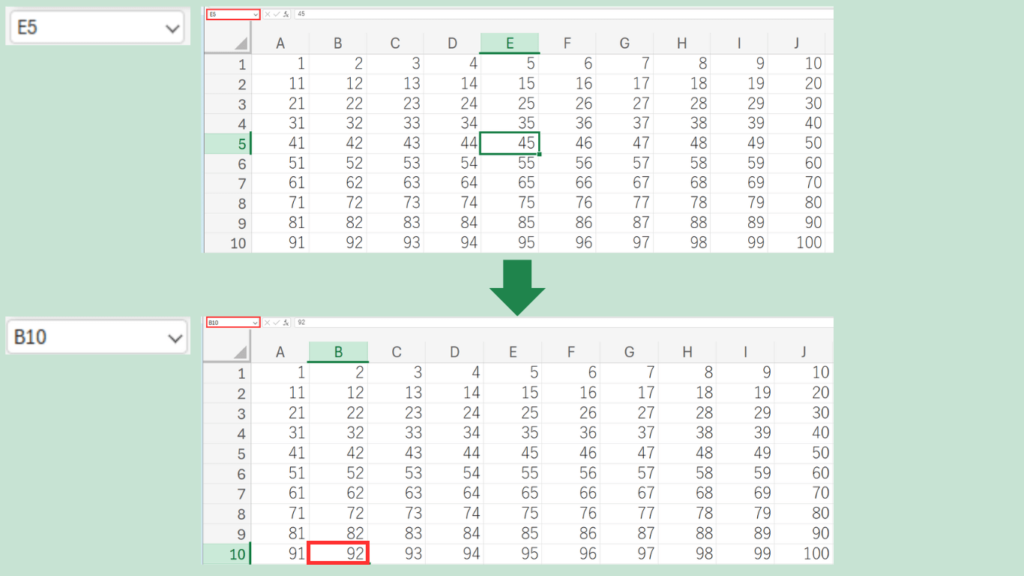
By incorporating these shortcuts into your daily workflow, you’ll save time on every task. Though each shortcut may seem like a small improvement, over time, these time savings add up, making your Excel tasks far more efficient. Give these a try and start saving time today!
