When you need to create a sequence of numbers like “1”, “2”, “3”, and so on in Excel, how do you usually do it?
If you’re typing them manually, stop right now! I’ll share 2 simple methods for quickly creating sequential numbers in Excel.
Contents
- Using the AutoFill Feature
- When starting from scratch
- When you already have data in adjacent columns
- Using the Fill Feature
- Using the ROW Function
- Summary
1. Using the AutoFill Feature
When Starting from Scratch
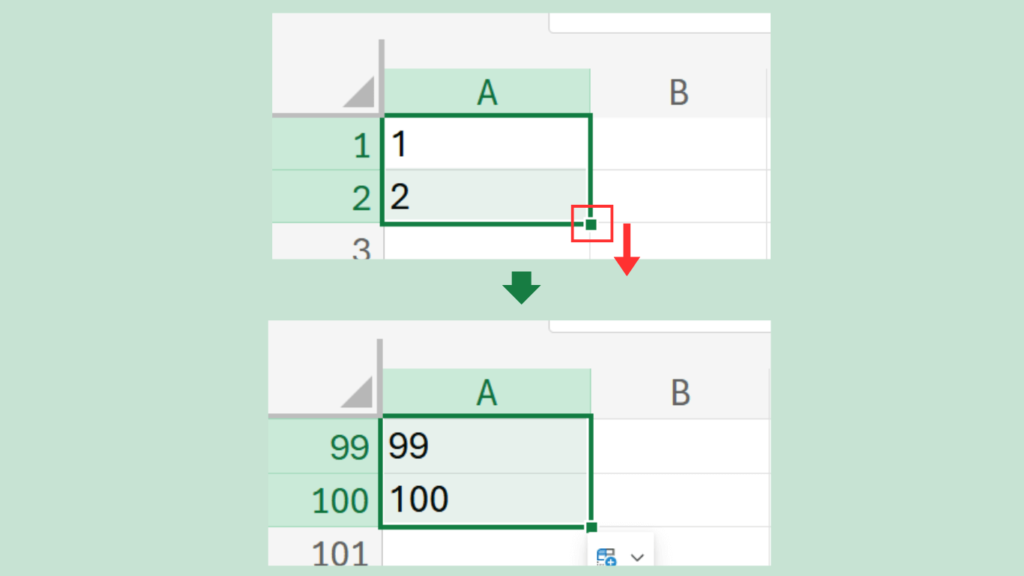
- Enter “1” and “2” in two consecutive cells (e.g., A1 and A2).
- Select both cells (A1:A2).
- Drag the fill handle (the small square at the bottom-right corner of the selection) downward.Dragging down to row 100 will generate numbers from 1 to 100.Why does this work?
Excel automatically recognizes the pattern from the first two numbers and continues the sequence.
When You Already Have Data in Adjacent Columns
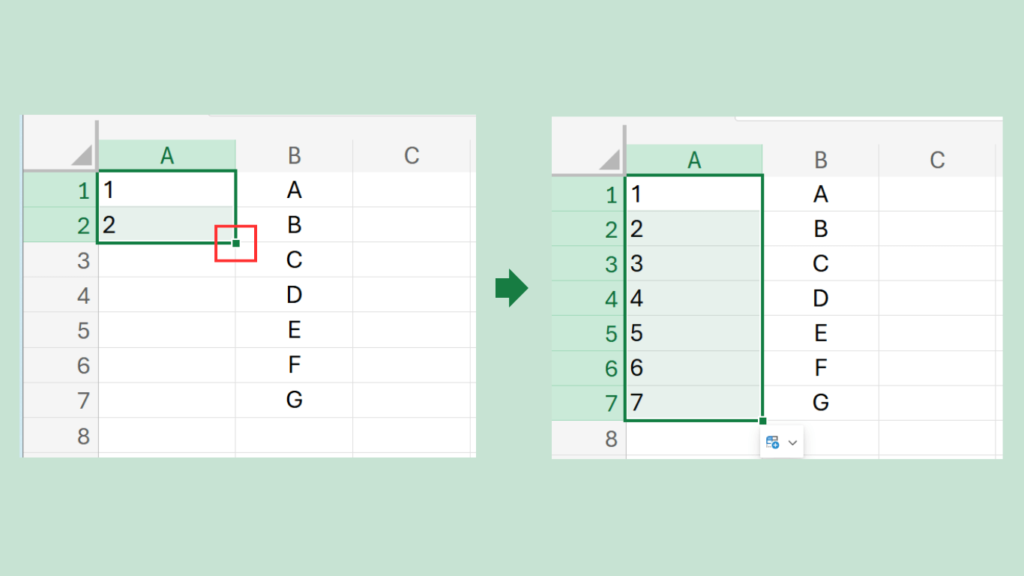
Let’s say you have a list of items in column B and want to add a sequence in column A.
- Enter “1” and “2” in cells A1 and A2, respectively.
- Select these cells (A1:A2).
- Double-click the fill handle.Excel will automatically fill the sequence down to match the length of column B.
Why does this work? Excel detects the range of data in the adjacent column and fills the sequence accordingly
2. Using the ROW Function
Another method is to use the ROW function.
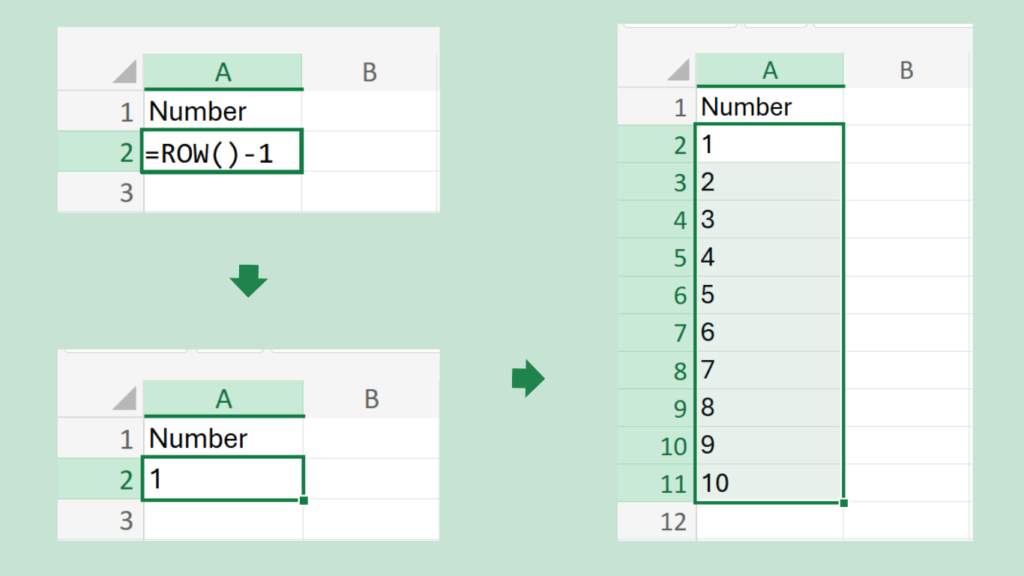
- In cell A2, enter the formula:
=ROW()-1 ROW()returns the row number of the cell where it’s used.- Copy the formula down the column to generate the sequence.
Advantages of the ROW Function
- The sequence remains intact even if you sort or rearrange your data.
- With AutoFill or Fill, the sequence moves with the rows when sorted, but the ROW function dynamically adjusts to maintain order.
Summary
Here are the 2 methods to quickly create sequential numbers in Excel:
- AutoFill Feature
- Quick and intuitive for most cases.
- ROW Function
- Ideal for situations where you need the sequence to remain stable, even if the rows are rearranged.
Which method works best for you will depend on your specific needs and the type of data you’re working with. Give these a try and see which fits your workflow!
