When you’ve finished your work in Excel and are ready to close it, the typical approach involves:
- Grabbing the mouse
- Moving the cursor to the “X” in the top-right corner
- Left-clicking to close the window.
With today’s larger monitors, navigating to the “X” can take time. Using shortcuts to close Excel can save a lot of time and effort.
Shortcuts for Closing Excel:
- [Alt] + [F4]: Close Excel entirely
- [Ctrl] + [W]: Close the active workbook window only
Closing Excel with [Alt] + [F4]
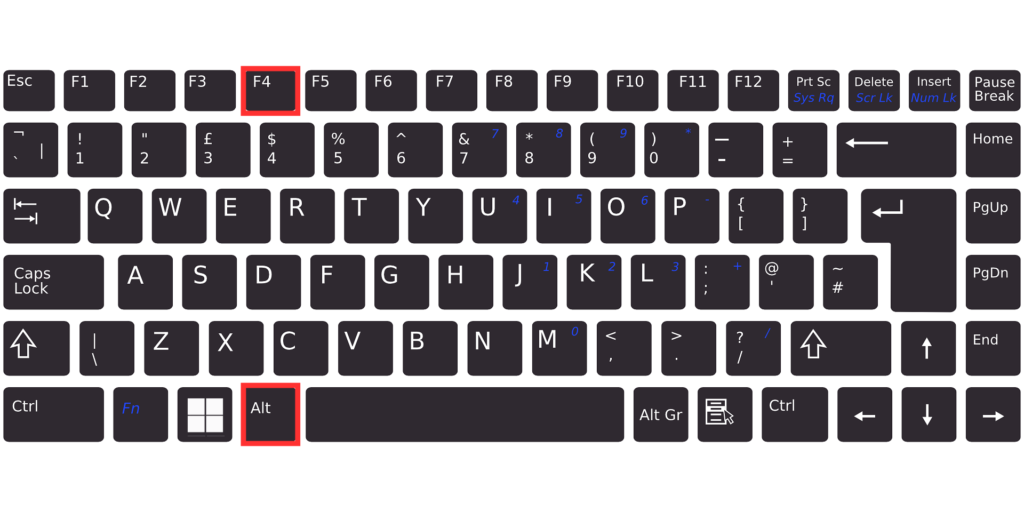
Press [Alt] + [F4] to close the Excel application entirely, just like clicking the “X” in the top-right corner. This shortcut works across all Windows applications, not just Excel. When used on the desktop, it triggers the Windows shutdown menu, which can be a useful shortcut for ending your session quickly.
Tip: This shortcut requires a firm keypress, a subtle reminder to be cautious when closing out of your work. Make sure you’re ready to exit completely, as all open workbooks in Excel will close.
Closing the Active Workbook with [Ctrl] + [W]
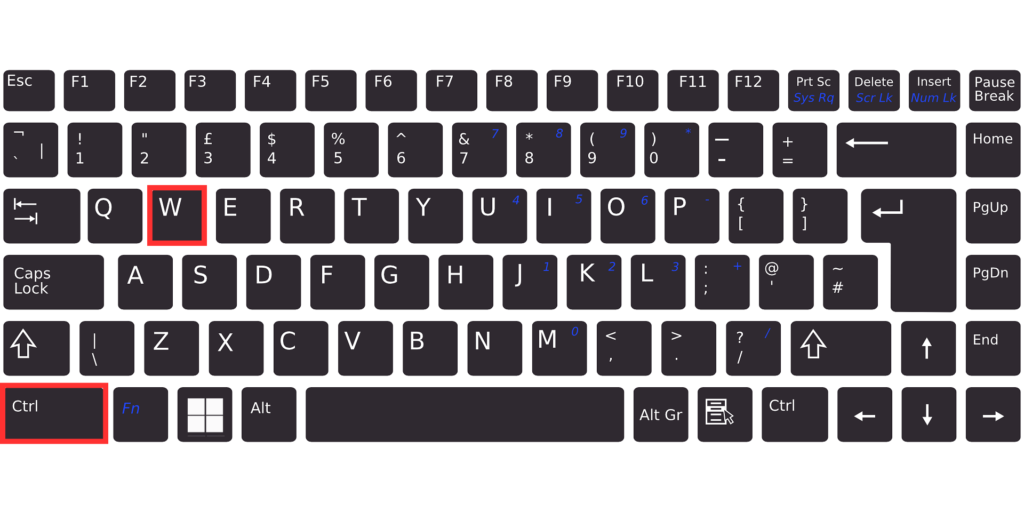
Pressing [Ctrl] + [W] will close the currently active workbook window, leaving the Excel application itself open. This is handy if you’re working on multiple files and only want to close a specific workbook without exiting Excel entirely.
This shortcut isn’t always as commonly used, but it can be helpful for managing multiple open files.
Important Notes on Saving Before Closing
Before you close Excel, be cautious if you have unsaved files. When you close a new or modified file, a prompt will appear asking if you want to save the changes. It’s easy to accidentally select “Don’t Save” if you’re in a rush.
- [Ctrl] + [S]: Quick Save (overwrites existing file)
- [F12]: Save As (lets you create a new file name or location)
Using these shortcuts ensures you won’t lose any important changes.
Summary
We hope this guide on Excel shortcuts for closing files is helpful! Here’s a quick recap:
- [Alt] + [F4]: Close Excel completely
- [Ctrl] + [W]: Close only the active workbook window
And remember, always save your work before closing.
