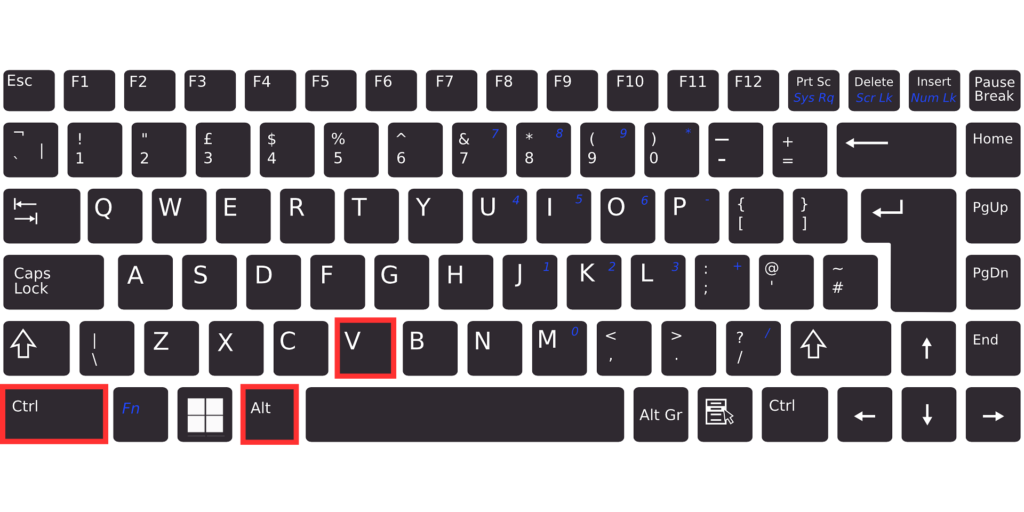
When you need to paste only the values or the formatting from copied data in Excel, do you typically right-click or use the options in the Paste menu? While this works, there’s a faster way! Here are some keyboard shortcuts that can help streamline this process.
Main Shortcut: Paste Special Menu – Ctrl + Alt + V
- Copy the Data
- Select the cells you want to copy, then press Ctrl + C.
- Access the Paste Special Menu
- Instead of simply pasting, press Ctrl + Alt + V. This opens the Paste Special dialog box, where you can select specific paste options.
To Paste Values Only – Ctrl + Alt + V, then V, Enter
If you only need the values from your copied data (without any of the formatting), use the following steps:
- Press Ctrl + Alt + V to open the Paste Special menu.
- Press V, then Enter. This selects “Values” in the menu and pastes only the data.
To Paste Formatting Only – Ctrl + Alt + V, then T, Enter
If you want to apply only the formatting of the copied cells to the new location, here’s the shortcut:
- Open the Paste Special menu with Ctrl + Alt + V.
- Press T, then Enter. This pastes only the formatting from the copied data.
Summary
Using these shortcuts can make your Excel tasks faster and more efficient:
- Ctrl + Alt + V – Open Paste Special
- Ctrl + Alt + V, V, Enter – Paste Values Only
- Ctrl + Alt + V, T, Enter – Paste Formatting Only
Give these shortcuts a try and see how they enhance your productivity!
