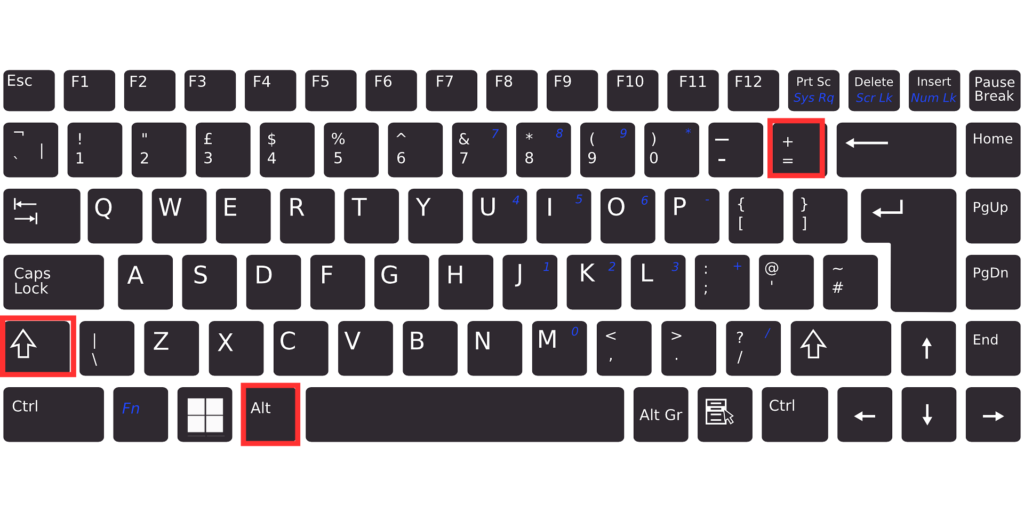
If you frequently need to calculate totals, the Auto SUM function in Excel is incredibly handy. While you can type out =SUM( manually, using Auto SUM saves time and effort. This article will guide you on locating and using Auto SUM, including some useful shortcuts and tips for quick calculations.
Contents
- Shortcut for Auto SUM: [Alt] + [Shift] + [=]
- Advanced Tip: Calculating Row and Column Totals at Once
- Summary
Shortcut for Auto SUM: [Alt] + [Shift] + [=]
For a quick Auto SUM shortcut, press Alt + Shift + =. This combination automatically initiates the Auto SUM function, allowing you to add up selected values without needing to use your mouse.
Tip: The Shift key is available on both the left and right sides of the keyboard, so use whichever side feels more comfortable.
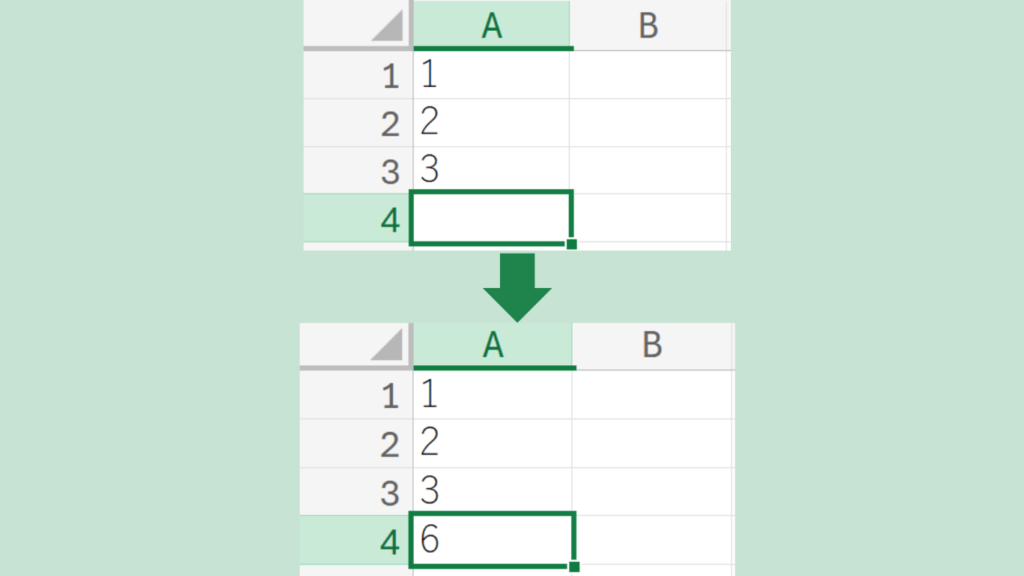
Advanced Tip: Calculating Row and Column Totals at Once
If you need to calculate both row and column totals at once (e.g., for a table with multiple rows and columns), you can:
- Drag to select the range you want to total.
- Click Auto SUM to insert the totals along both the final row and column in one step.
This technique is helpful for quickly summarizing data in a table.
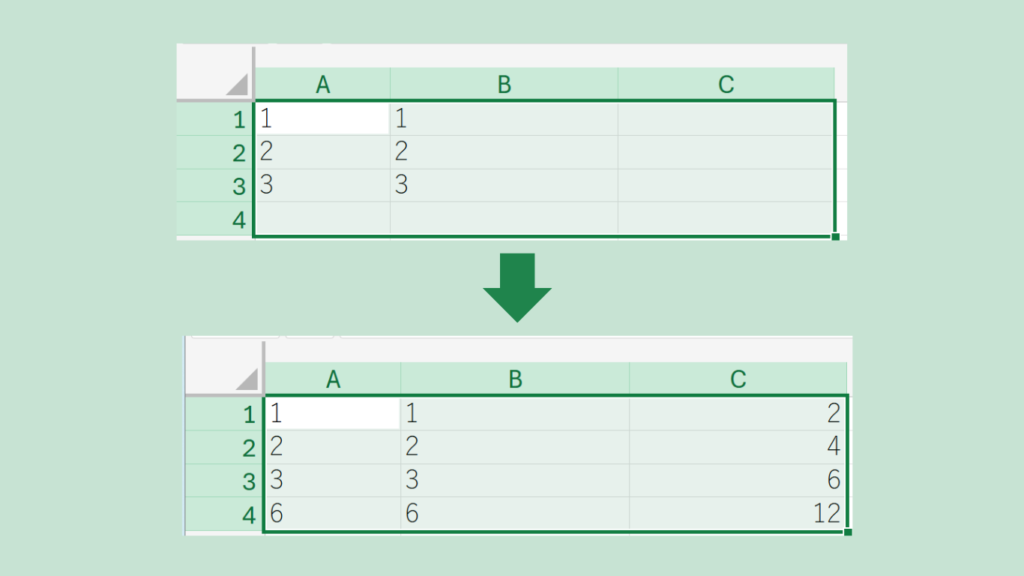
Summary
Auto SUM is a quick and efficient tool for adding up values in Excel. If you haven’t tried it yet, give it a go to streamline your calculations and save time.
