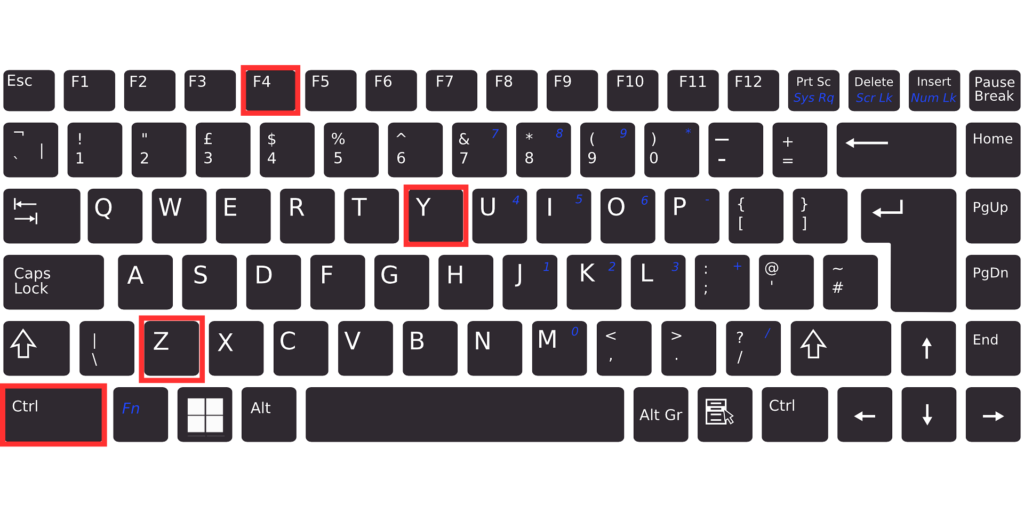
In Excel, you have quick shortcuts to undo your last action, redo an undone action, and even repeat an action. Here’s how to “rewind time” with these essential shortcuts when you make a mistake or want to repeat a step.
Key Shortcuts Overview
- Ctrl + Z – Undo the last action
- Ctrl + Y / F4 – Redo or Repeat the last action
How to Undo with Ctrl + Z
Ctrl + Z is your go-to shortcut for undoing the last action. Pressing Ctrl and Z together reverses the most recent action. You can also use the “Undo” button on the Quick Access Toolbar, where you’ll see (Ctrl+Z) as a reminder of the shortcut.
Some actions, like saving a file, cannot be undone. If that’s the case, Excel will show “[Cannot Undo]” in the toolbar. To undo multiple actions, click the down arrow next to the Undo icon, which provides a list of recent actions you can choose from.
Redo or Repeat Actions with Ctrl + Y and F4
The Ctrl + Y shortcut and F4 key allow you to redo an undone action or repeat the last action. This works well for tasks like formatting text in bold or pasting values, where the same action is applied repeatedly. You can also access the “Redo” option on the Quick Access Toolbar.
If there’s nothing to redo or if the action can’t be repeated, Excel will display “[Cannot Redo].”
Repeating an Action with Ctrl + Y or F4
In addition to redoing, these keys let you repeat certain simple tasks, like formatting. This is especially useful when you need to apply the same formatting across multiple cells. Just press Ctrl + Y or F4 to repeat the last action, streamlining your workflow.
To use this feature via the mouse, you can add a “Repeat” button to the Quick Access Toolbar.
Summary
These shortcuts to “rewind” time in Excel can help you quickly correct mistakes or apply repeated actions:
Ctrl + Z– Undo the last actionCtrl + Y / F4– Redo the last actionCtrl + Y / F4– Repeat the last action
Using F4 to repeat actions, in particular, is incredibly convenient when you need to apply the same action multiple times. Give these shortcuts a try to boost your productivity in Excel!
